Do you own a Blogger Blog? I do and while I absolutely LOVE it, I sometimes do feel somewhat restricted design wise. One of the areas in my blog that required improvement was my comment system.
I have some people who don’t have a gmail account or a blogger account but would like to leave their name in comments. The problem is, as soon as I enable anonomous users, the *spam* comments come out in the hundreds. So, I am stuck with leaving that part as is for now.
The other part that really bothered me is if someone doesn’t have their email address attached to their profile, I have no way to respond to their comment. I will often hunt email addresses down just so that I can respond to a comment that I receive, but sometimes this is not possible.
I know not everyone will return to see if their comment or question has been answered, but with my new discovered of comment threads in blogger, at least I know that I have made more of an effort to respond!
See here for an example:
With the Pink Arrow, you can see that my replies are indented and easy to find and the Blue Arroow is where the comment delete is available (it is no longer a trash can – this threw me at first).
Simple Steps for
How to Enable Threaded Comments
on Your Blogger Blog
Be sure to back up your template!
To do this, go to:
- Template
- Backup/Restore (a button in the top right hand side of the screen)
- Download full template
- I tend to stick the date in front of the file name that I download so that I can keep track of the latest template
<b:include data='post' name='comments'/>
and replace EVERY INSTANCE of that line with
<b:if cond='data:post.showThreadedComments'>
<b:include data='post' name='threaded_comments'/>
<b:else/>
<b:include data='post' name='comments'/>
</b:if>
View your blog and if something terrible has gone wrong, upload your old template and your blog will return to what it was!




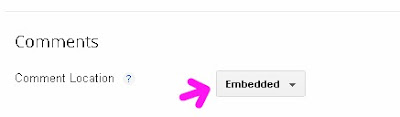
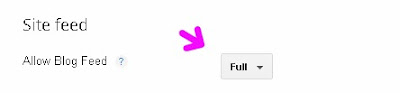












I was so happy when they added the Reply to comments..makes it so much easier for people to see their comments have been replied to!
Interesting. I haven’t done that yet. I know I like when I get replies in my email, but I sometimes wonder if other people think I don’t reply to the comments because they never see my responses.
It makes it easier for people to see their comments have been replied too, but I still don’t like that we don’t get notified by email when our comment is responded too. I notice this more with WordPress blogs they have that feature. I really like it. I hope blogger comes out with something similar soon to make everyone happy on that end. I think I will be switching over to WP soon as that is one of the features I long for and unfortunately it’s probably gonna be a long while before blogger implements something like that.
This is very true!
YAY!! Thank you so much for this. I’ve been using blogger for 7 years and I’ve tried other comment options and they’ve quickly become corrupt. This is simple and worked!
You are very welcome! I’m so glad it helped you!!!
Thank you for the information. I am new on blogger and i am forced to admit that sometime I have to search for awhile to find the fonctions I need.
Thanks I found it very difficult to navigate through blogger and appreciate you taking the time to show us.
You’re very welcome – helping others makes me happy!
While I’ve never personally used Blogger, I appreciate the fact that you posted step by step PICTURE directions. That’s the kind of thing I do when I create tutorials and work best for multiple audience types. Keep up the good work! I’m sure this has to be very helpful for those on Blogger.
i wanted to have this threaded comment long time ago..but i thought it require bunch of coding..your tutorial make me realise how easy it is to make such thing..