I got my first touchscreen phone (an iPhone 3GS, for the technologically curious types) in December of 2009. One of the first apps I installed was something called Make Me A Princess based on a recommendation from an iPhone-owning friend with a similarly aged daughter (four years at the time). Soon after, I found some baby-friendly apps, and found myself sharing my precious my iPhone with my children. Ever since then, my children have been touchscreen users; from my iPhone, to my wife’s, to one of the many old hand-me-down devices I’ve acquired, to the tablets.
About a year ago, my daughter started talking about how all her friends (bear in mind she was seven, so this could have been five percent of all children she knows) had their own iPod touch of their very own. For a while, we tried to counter that she had virtually unfettered access to one of the family devices, but (understandably) she maintained it was not the same as having one of her own. After much debate, we ultimately decided to let my parents buy her one this past Christmas.
Now that she had her own iPod, we had to figure out how to protect her from the outside world without limiting her experience on the device. We knew we wanted to limit her use of internet-dependent services to email, iMessage and FaceTime. In addition to this, we were comfortable with her using the camera and apps.
To accomplish this, we went into Settings, then General, then Restrictions and enabled restrictions by setting a numeric code that my wife and I knew but my daughter did not.
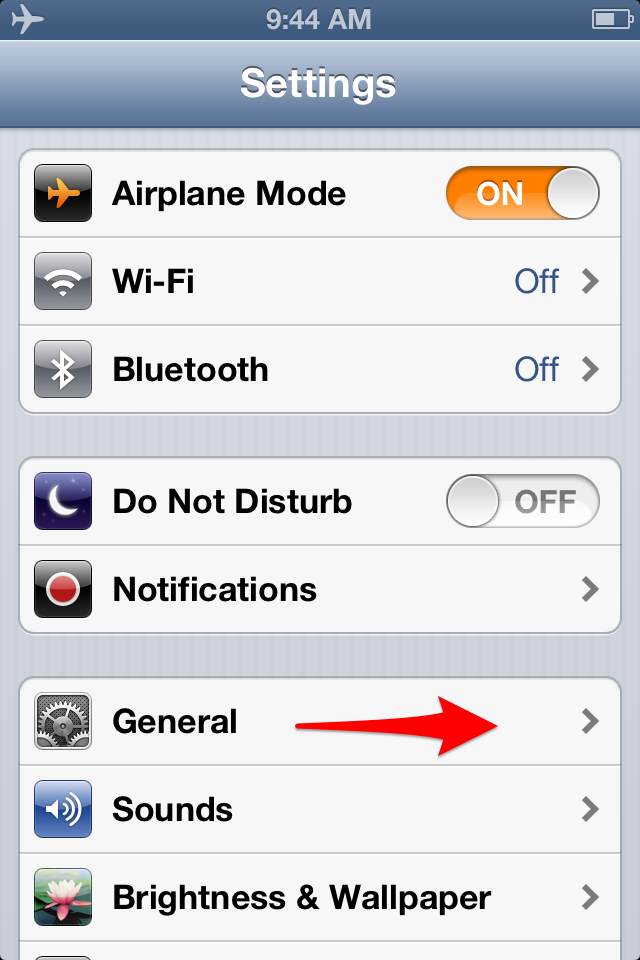
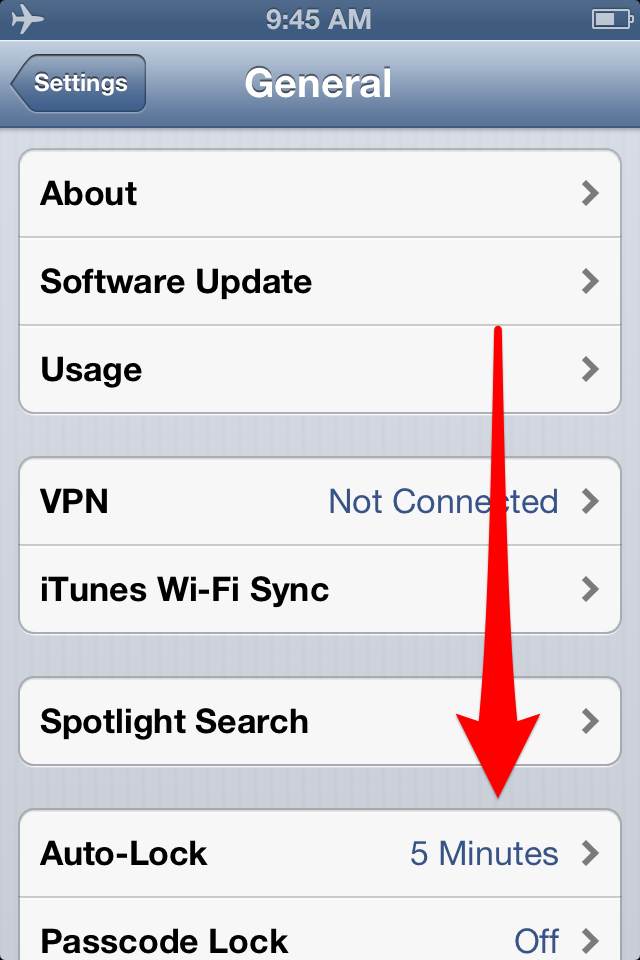
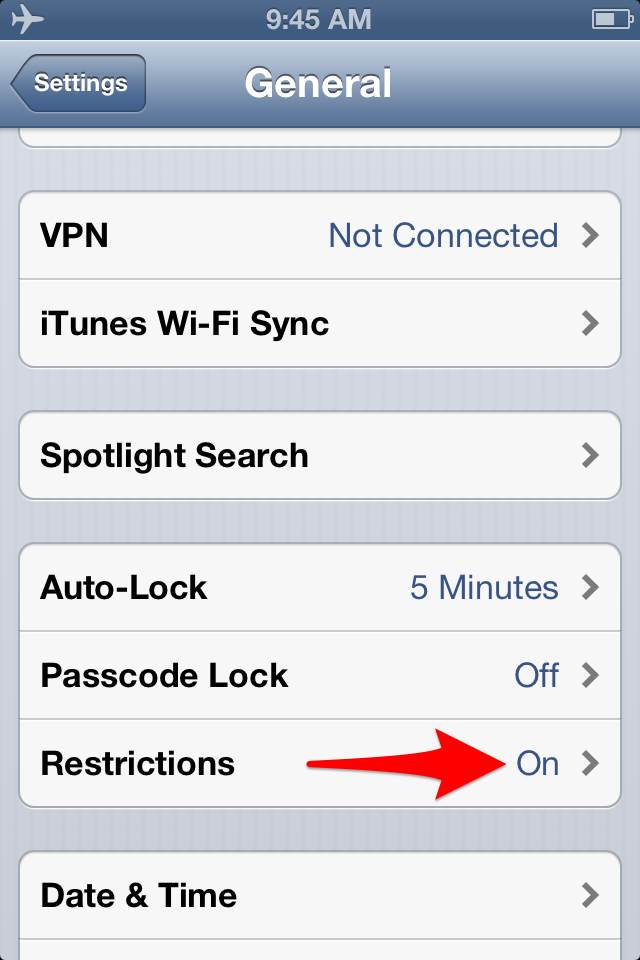
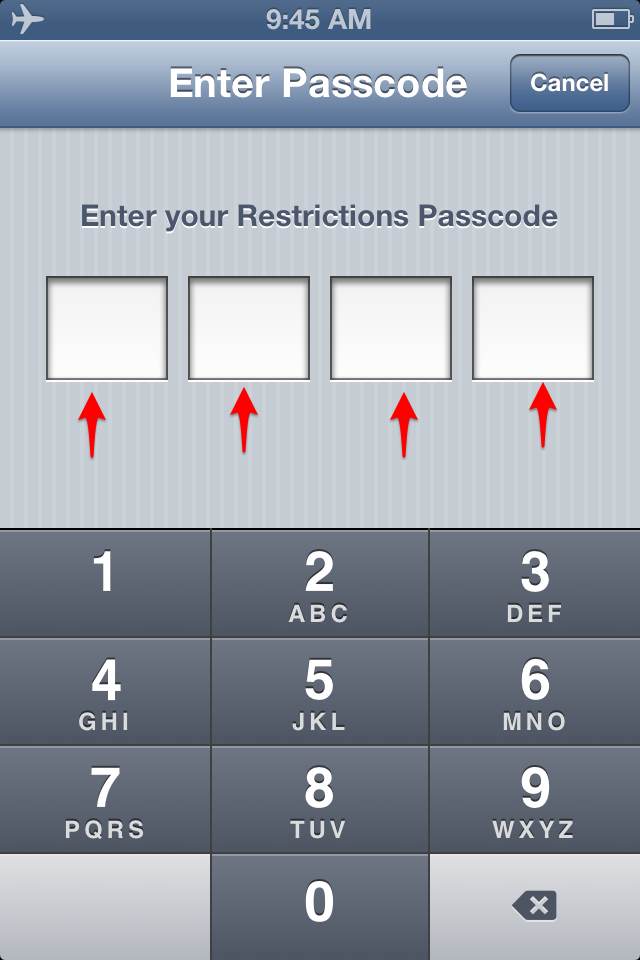
- Safari: OFF
- Camera: ON
- FaceTime: ON
- iTunes: OFF
- iBookstore: OFF
- Installing Apps: ON (originally we had this OFF, but it prohibited app updates)
- Deleting Apps: OFF (this way if she ever circumvented my iTunes password, we would know what she did)
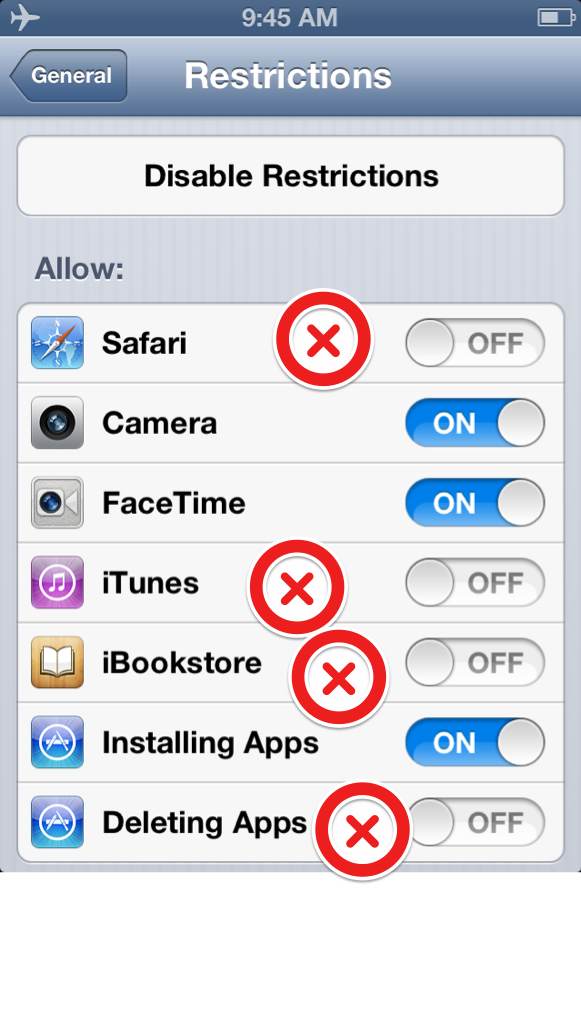
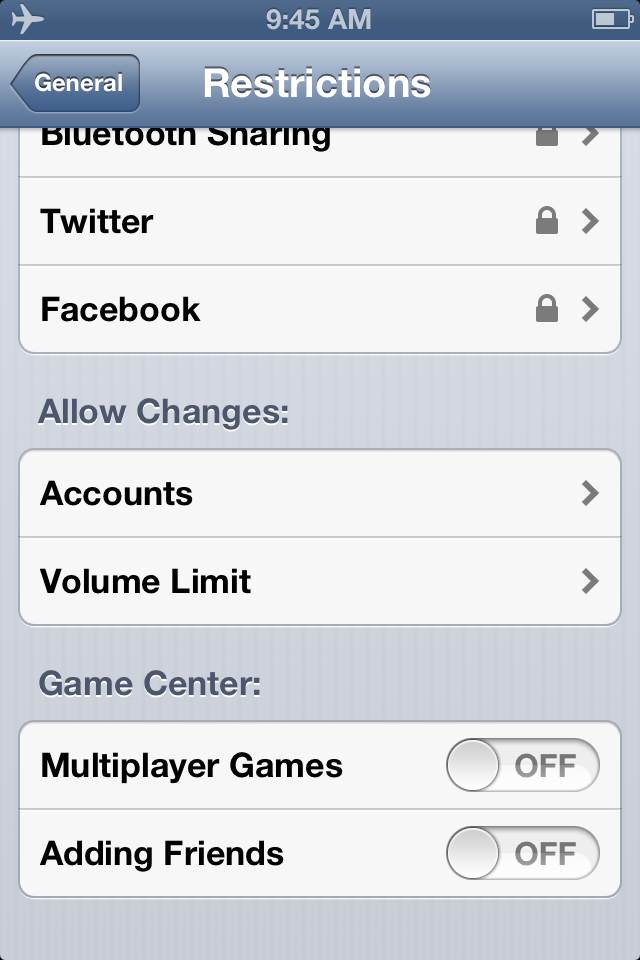
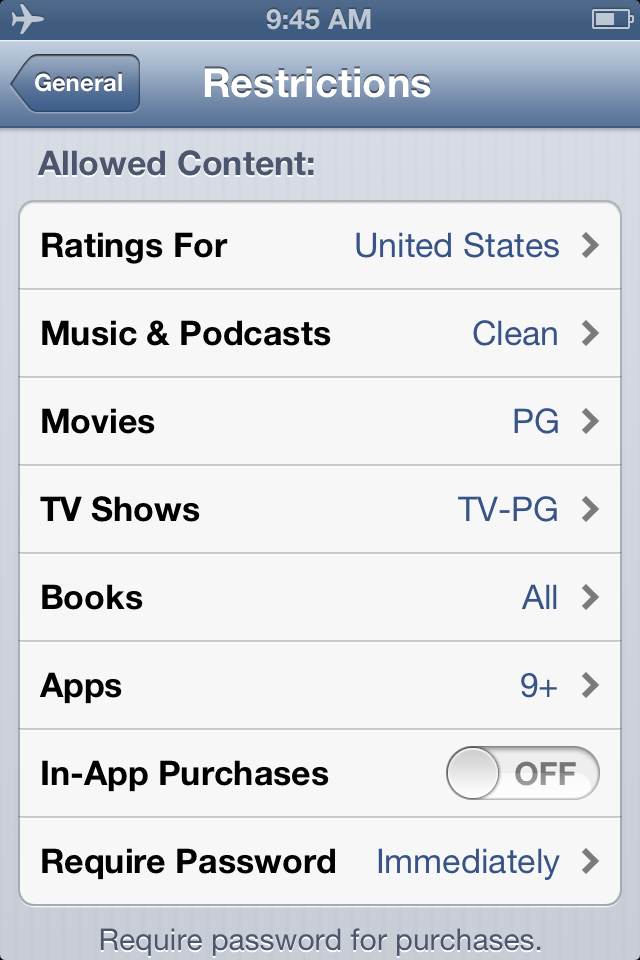
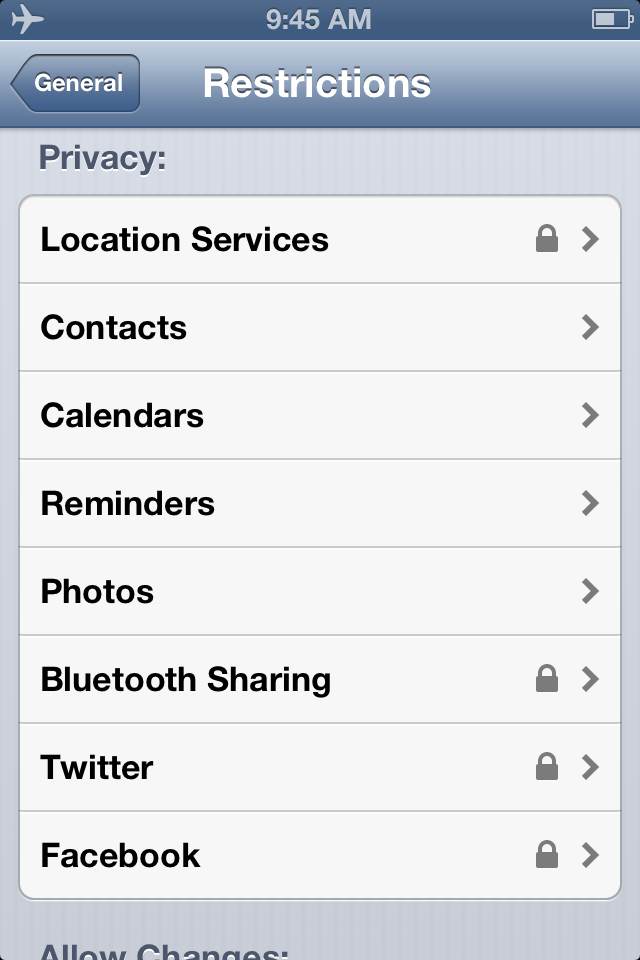
So far, this has worked well, She always asks before she takes it out of Airplane Mode so she can iMessage or FaceTime with a friend, or check for email from her grandparents. She does not know my iTunes password, so she cannot install apps or purchase any content even if she is out of Airplane Mode. In addition, I use Windows Live Mail for her web-based email because it has a white-list protocol that allows me to control what senders make it to her inbox. iMessage spam is not as prevalent if the account is only tied to an email address, and she never answers FaceTime unless we are right there. It is not 100% perfect, but it does what we need it to.
Will this work forever? Of course not. But for now, it accomplishes the task.
This post was written by my hubby! He says he is “A husband, a father, and an engineer. In that order.”













These are some fantastic tips & ideas!! We went through the same with my daughter and gave in and bought her a personal iPod Touch. Now she has my old 3G but it does not have a data plan or service. Thanks for sharing!
These are great tips and I love all the visuals, makes it very easy to follow! Thanks for sharing!
Great tips! Thank you so much!
My kids started using the iPhone at age 18 months old, and they’re big on the iPad too. We do not have a restrictive app on the devices, but we have a passcode in place. The kids must only play mom and dad approved games and apps.
Jenna Em
Thanks for the great tips , (:
These are awesome tips. I have an almost eight year old and so far we’ve managed to skirt the issue pretty well. She’ll play on our devices but hasn’t asked for one of her own (too much!). When the inevitable time comes, I’ll be sure to check back here. Thanks.
The iPad is always on airplave mode. My child also does not know the password to the iPad or iPhone. Both items belong to me 🙂
Great tips!
i am just thankful that I don’t have any children so I don’t have to go through all of this
Thanks for sharing these tips, didn’t know how to do that. Will go set it up now
Thanks for the step by step tutorial. This will come in handy in a year or two.
Thanks for the tips! My girls don’t really have much access yet but I will need to consider this in the near future.
Very useful I’m sure especially when you share your tablet or phone with your kids.
This is such a helpful walkthrough!
Pingback: Nokia Lumia 830 Review